Contents
Introduction
Docker is a powerful tool for building, shipping, and running applications within containers. Here are some essential Docker CLI commands to help you navigate Docker efficiently.
These topics will be add in the future:
- Docker: What is it?
- Docker Evolution: A Brief History
- Virtualization vs. Containerization
- Understanding Containers and Images
- Docker File Hierarchy
- Docker Volume
- Docker Swarm
- Docker Mount and Bind Mount
- Docker Plugin and Network Driver
- STDIN, STDOUT, STDERR
- Why should I use Docker?
Getting Started
Check Docker Version
docker version
Docker Information
docker info
View Logs
docker logs
Docker Management Commands Cleanup
docker [Management CMD] prune
Creating and Running Containers
Searching for a Specific Image
docker search [image_name]
Run an Interactive Container
docker run -it [image_name]
- ("i" means run interactively, and "t" tells Docker to run a shell within the container.)
Assign a Custom Name to a Container
docker run --name [custom_name] [image_name]
Execute a Command in a Running Container
docker exec -it [container_ID] [command]
Start/Stop/Restart Container
docker start -ai [container_ID]
docker stop [container_ID]
docker restart [container_ID]
Download Specific Docker Version
docker run [redis:5]
Automatically Remove Container After Execution
docker run --rm [image_name]
Run Container in Detached Mode
docker run -d [image_name]
Copy Docker
docker image tag [existing_image_tag] [new_image_name]
List Images
docker images
Managing Images and Containers
Delete Untagged Images
docker rmi $(docker images -f "dangling=true" -q)
Delete All Containers
docker rm -v -f $(docker ps -qa)
List All Containers
docker container ls -a
List Historical Containers
docker ps
docker ps --all
- The container's ID
- What command is the container running
- When was the container created
- How long has the container been running
- What ports are mapped
- The name of the container
Create a Volume
docker volume create [NAME]
Inspect Volume Details
docker volume inspect [NAME]
Use Volume
docker container run -it -v [NAME]:/[DIR] [IMAGE] [CMD]
List Volumes
docker volume ls
Rename Container
docker container rename [container_name/ID] [new_name]
General Container Information
docker inspect [container_ID]
View Container Memory/CPU Usage
docker stats
Limit Memory/CPU Usage
docker container run --memory=[MB]m/g --memory-swap=[MB]m/g --cpus=[usage_cpu_core_num] --cpuset-cpus=[which_cpu_core_nums] [image_name]
Set Environment Variables
docker container run --env VAR1=[Name] VAR2=[Name] [image_name]
docker container run --env-file [env.list] [image_name]
Show Running Processes
docker top [container_ID]
Copy Files to/from Container
docker cp [file_name] [container_ID]:/[destination_path]
docker cp [container]:[src-path] [local-dest-path]
Connect to Application
docker run -p [external_port:internal_port] [application_name]
docker run -v /opt/data:{data/db} -p [external_port:internal_port] [application_name]
Link Containers
docker run --name mysql-server -p 3306:3306 -e MYSQL_ROOT_PASSWORD=test123456 mysql
docker run --name mysql-server -p 3306:3306 -v /opt/data:/etc/mysql/conf.d -e MYSQL_ROOT_PASSWORD=test123 mysql
and
docker run --name padmin -p 8000:80 --link mysql-server:db phpmyadmin/phpmyadmin
Networking
Create a Network
docker network create --driver [bridge/host/none] --subnet [10.10.0.0/24] --ip-range [10.10.10.0/24] --gateway [10.10.11.11] [app_name]
List Networks
docker network ls
Example: Connect Containers with a Custom Network
docker network create ecommerce
docker run -p 80:80 --name webserver --net ecommerce webserver
docker run --name database --net ecommerce webserver
Dockerfile Instructions
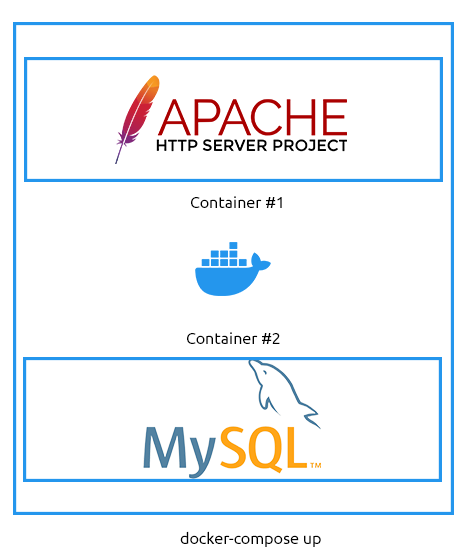
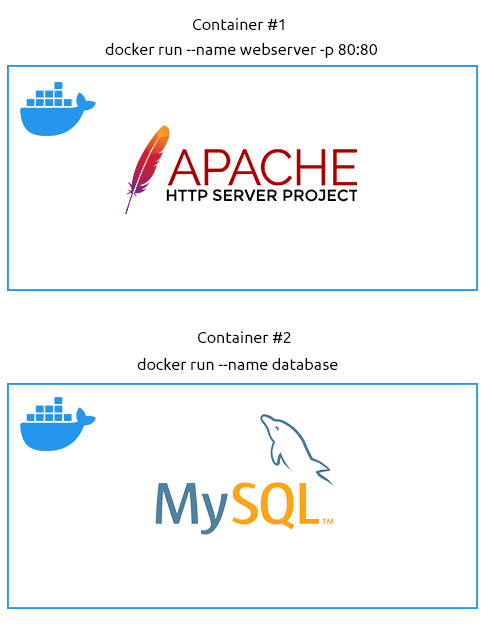
FROM [container_to_download:version]
RUN [execute commands]
COPY . /opt/app-name
WORKDIR /opt/app-name
ENV key=value
EXPOSE [port]
ENTRYPOINT ["executable"]
CMD ["node", "file_name"]
CMD /bin/sh -c script.sh
# [CMD, determines what command is run when the container starts (you would use this to start a service or application)]
Build Dockerfile
docker build . -t [app_name]
- (the dot, tells Docker to look in our working directory)
Docker Compose Instructions
Docker Compose YAML Explanation
| |
| Instruction | Explanation | Example |
|---|---|---|
version | This is placed at the top of the file and is used to identify what version of Compose the docker-compose.yml is written for. | '3.3' |
services | This instruction marks the beginning of the containers to be managed. | services: |
name (replace value) | This instruction is where you define the container and its configuration. "name" needs to be replaced with the actual name of the container you want to define, i.e. "webserver" or "database". | webserver |
build | This instruction defines the directory containing the Dockerfile for this container/service. (you will need to use this or an image). | ./webserver |
ports | This instruction publishes ports to the exposed ports (this depends on the image/Dockerfile). | '80:80' |
volumes | This instruction lists the directories that should be mounted into the container from the host operating system. | './home/cmnatic/webserver/:/var/www/html' |
environment | This instruction is used to pass environment variables (not secure), i.e. passwords, usernames, timezone configurations, etc. | MYSQL_ROOT_PASSWORD=helloworld |
image | This instruction defines what image the container should be built with (you will need to use this or build). | mysql:latest |
networks | This instruction defines what networks the containers will be a part of. Containers can be part of multiple networks (i.e. a web server can only contact one database, but the database can contact multiple web servers). | ecommerce |
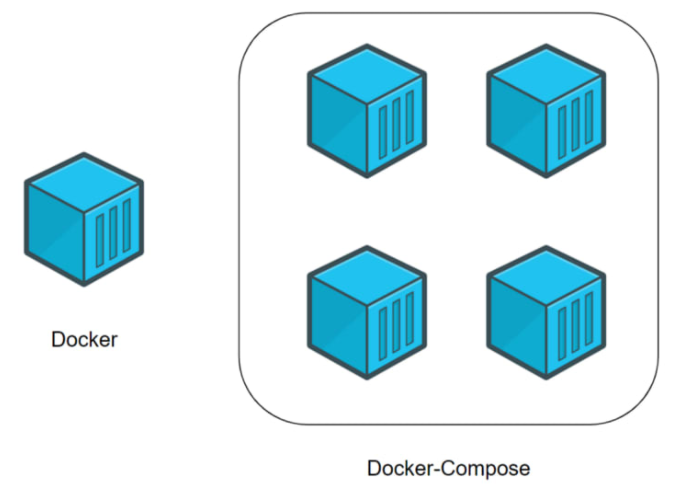
Run Docker Compose File
docker-compose up -d
- (in the directory where the file is located)
Start Containers
docker-compose start
Stop and Delete Containers
docker-compose down
Stop Containers (without deletion)
docker-compose stop
Containerization with Docker Engine
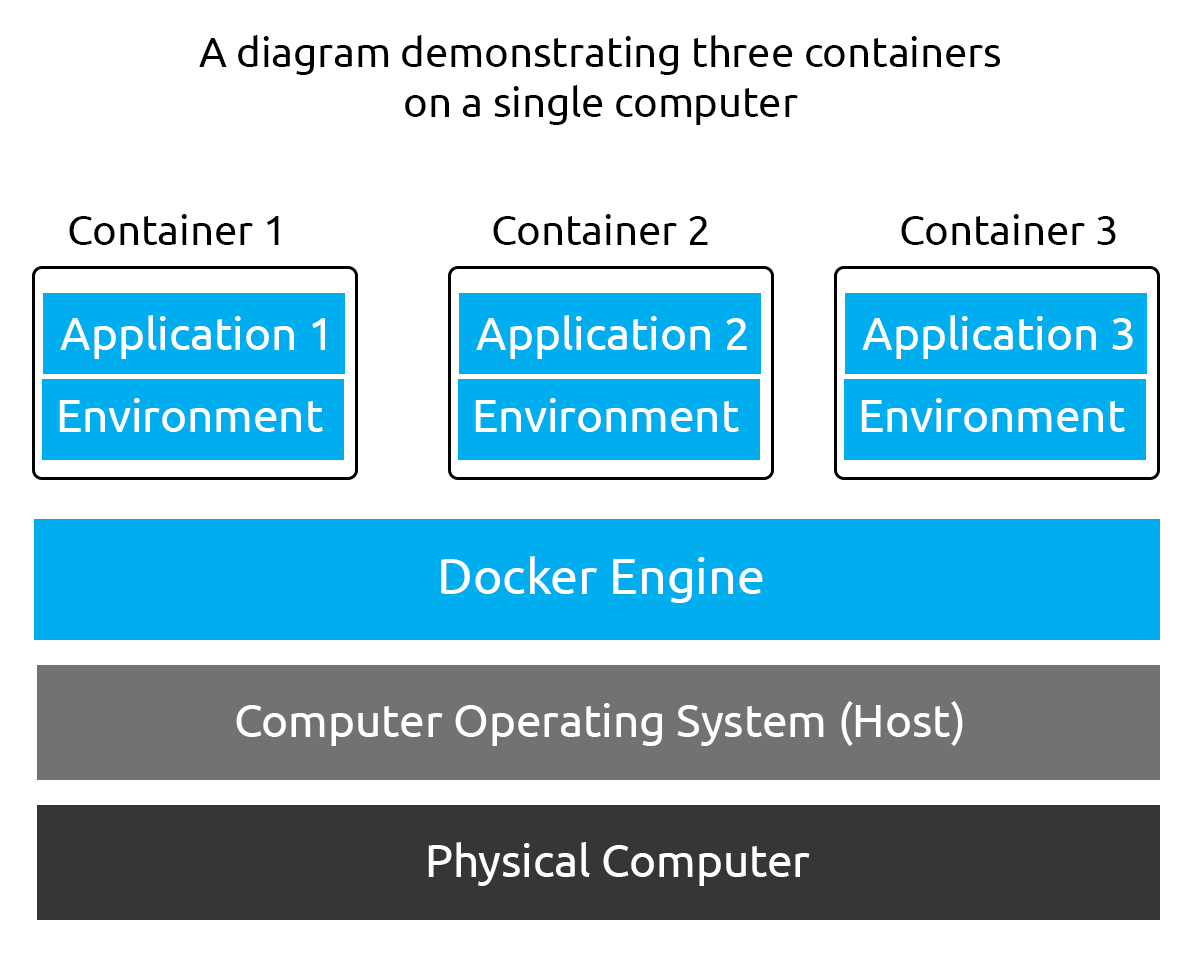
Docker Engine provides a robust platform for containerization, offering various functionalities such as:
Connecting Containers: Docker allows you to connect multiple containers together, enabling scenarios like running a web application in one container and a database in another. This facilitates microservices architecture and decoupling of application components.
Exporting and Importing Applications (Images): With Docker, you can easily export and import containerized applications as images. This feature streamlines the deployment process, allowing developers to package their applications along with dependencies into portable images that can be deployed across different environments seamlessly.
Transferring Files Between Operating System and Container: Docker simplifies the process of transferring files between the host operating system and containers. Using commands like docker cp, you can copy files and directories between the host and container filesystems. This capability is particularly useful for tasks such as debugging, configuration management, and transferring data into or out of containers.
Docker Engine's versatility and efficiency make it a popular choice for containerization, enabling developers to build, deploy, and manage applications more efficiently across various environments. Whether you're developing microservices-based applications or deploying complex distributed systems, Docker provides the tools you need to streamline the containerization process and enhance productivity.
Conclusion
Docker provides a comprehensive set of CLI commands to manage containers, images, volumes, and networks effectively. With these commands, you can streamline your development and deployment processes, making Docker an essential tool for modern software development.
Resources:
- https://dockerlabs.collabnix.com/docker/cheatsheet/
- https://githu.com/gkandemi/docker
- https://www.youtube.com/watch?v=cNbCG6Nih3Q
- https://deniz-turkmen.medium.com/docker-swarm-9d1264d68d2b